|
Google drawing is one of the little known gems of the G-Suite. Most people are pretty familiar with Docs, Drive, Slides, Sheets, Forms, etc, but not everyone uses Drawing. To open up Google Drawing, follow the steps below: From here, you can insert images, shapes, text boxes, etc. You can upload an image you already have or search the web from within Google Drawings. HERE is a link to a blog post showcasing how to use Google Drawings to create fill in the blank activities for kids to do when labeling a cell. You could use this with charts, maps, graphs, plot diagrams, scenes, anything really. In addition, you could use Google Draw for infographics. Here are two blog posts (ditch that textbook and Alice Keeler) to give you ideas and insights for how to use this tool. Also, another option that Google has put out is autodraw.com. With this site, users can hand draw various items and Google will enhance it. HERE is a blog post explaining this site and its features. This is helpful for both students and teachers who are creating online or digital presentations and who need extra help with the artwork (hint-this is almost always ME; I always need help with the artsy stuff). As always, if Matt or I can help you with any of these tech ideas, please let us know. I'd be more than happy to talk to you or your classes about using these products during a unit or lesson. With these tools, students can feel more confident in their presentations and visual aides.
1 Comment
|
Amy Tasich archives
January 2021
Categories
All
|
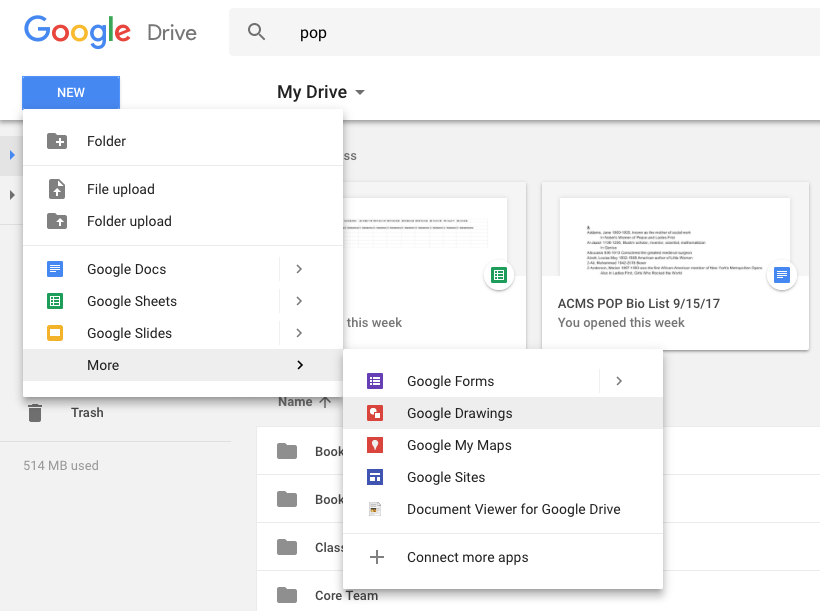
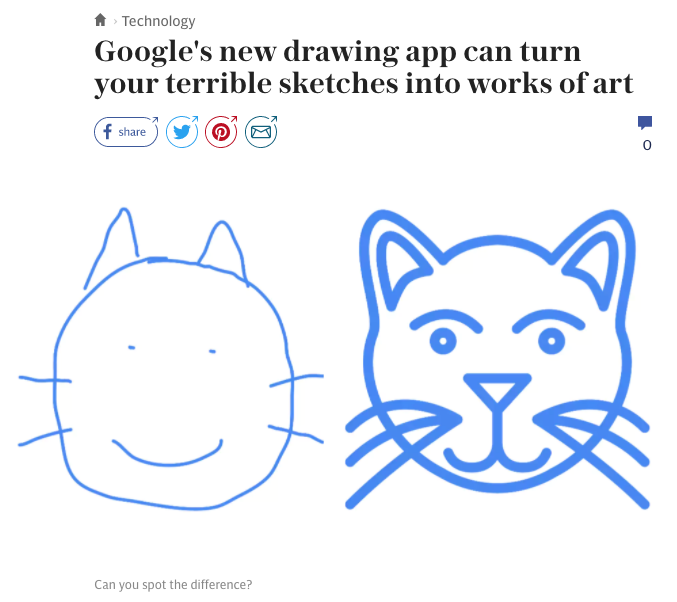
 RSS Feed
RSS Feed
