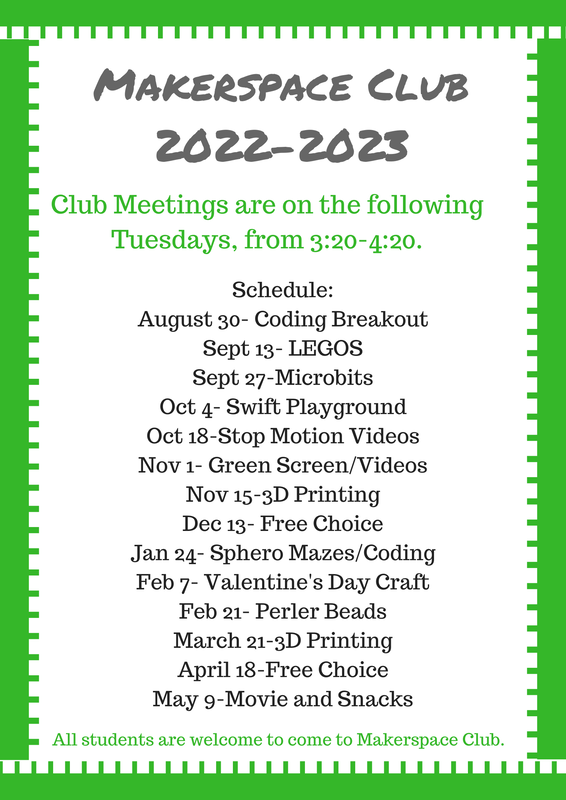2022-23 Calendar
November 2nd, 2023
We will be working with the 3D printers today and in December. To begin designing, please go to https://www.tinkercad.com/login and use this code to Join as a Student: NA9X6LK1U. There should be an activity there for you to "tinker"-Balloon Cars. The original design includes a basic base for the vehicle, two axle holes for your wheel axles and an air hole to attach the balloon too. Try to design the FASTEST car you can. We will design today and work on printing them. We will race in December.
February 7th, 2023
Valentine's Day is NEXT WEEK! Today we have a couple options:
Valentine's Legos (create something that you think represents Valentine's Day)
A Valentine's Day Breakout (see below)
Paper Fortune Cookies (directions printed out on the table)
OR-anything else you might wish to do! Create a Clips movie, work with green screen, start a podcast in Garageband, :)
Valentine's Legos (create something that you think represents Valentine's Day)
A Valentine's Day Breakout (see below)
Paper Fortune Cookies (directions printed out on the table)
OR-anything else you might wish to do! Create a Clips movie, work with green screen, start a podcast in Garageband, :)
November 15th, 2022
3D Printing!
We have 2 different 3D printers that you can use. You may design anything you like, as long as it fits within the printer.
We have 2 different 3D printers that you can use. You may design anything you like, as long as it fits within the printer.
We will be using our iPads to do some 3D design work. We will print over the next few weeks.
Step 1: In your iPad, go to the Manager app (looks like a sideways wifi signal). At the top, choose "self-service" and then "my apps." From there, you will scroll to the bottom to find the XYZmaker 3Dkit and click "reinstall/update."
Step 2: Decide what you want to try to create (remember that it needs to have a FLAT BASE) and clear it with Ms. Tasich.
See below for tutorials:
YouTube playlist: www.youtube.com/watch?v=nfRc8NO4ptc&list=PL4lGq6rFtoHMiQhssDWafoT5lXnviZXle
Step 1: In your iPad, go to the Manager app (looks like a sideways wifi signal). At the top, choose "self-service" and then "my apps." From there, you will scroll to the bottom to find the XYZmaker 3Dkit and click "reinstall/update."
Step 2: Decide what you want to try to create (remember that it needs to have a FLAT BASE) and clear it with Ms. Tasich.
See below for tutorials:
YouTube playlist: www.youtube.com/watch?v=nfRc8NO4ptc&list=PL4lGq6rFtoHMiQhssDWafoT5lXnviZXle
November 1st, 2022
Green Screen Videos!
Tutorial 1: the basics of HOW to use the green screen overlay www.youtube.com/watch?v=Q2sD0hI_62g
Tutorials 2 & 3: slightly more detailed work and some work arounds for how to clean up your green screen videos
Tutorial 1: the basics of HOW to use the green screen overlay www.youtube.com/watch?v=Q2sD0hI_62g
Tutorials 2 & 3: slightly more detailed work and some work arounds for how to clean up your green screen videos
September 27th, 2022
Our new project option for this week is the MICROBIT kids. Full disclosure, I don't know a ton about them, but am more than willing to help you try. :)
***If you would like to continue to do Legos or Stop Animation Videos, that is fine too.***
Project Ideas for Microbits
***If you would like to continue to do Legos or Stop Animation Videos, that is fine too.***
Project Ideas for Microbits
September 13th, 2022
Lego Challenges (see handouts throughout the room)
Stop Motion (using Lego Figures OR using drawings)
how to video:
Stop Motion (using Lego Figures OR using drawings)
how to video:
Second "how to" video - the first two minutes show how to use Legos to create a movable structure for your camera.
https://www.youtube.com/watch?v=k9aF9kEq6vw
https://www.youtube.com/watch?v=k9aF9kEq6vw
August 30th, 2022
Digital Breakout Option:
https://platform.breakoutedu.com/game/play/haspy-and-lockit-code-buddies-41743-CKLV9PZX4P
Other options:
Legos, Swift Playground on iPads
https://platform.breakoutedu.com/game/play/haspy-and-lockit-code-buddies-41743-CKLV9PZX4P
Other options:
Legos, Swift Playground on iPads